GPS navigace
Moderátoři: Pepa, windward, vilma
- ficcus
- zkušený harcovník

- Příspěvky: 1713
- Registrován: stř pro 28, 2005 7:02 pm
- Reputace: 39
- Bydliště: České Budějovice
- Kontaktovat uživatele:
GPS navigace
Na většině "charterovek" je mapový GPS plotr. Od různých výrobců a různých typů. Ovládání je většinou podobné. Digitální mapy pro danou oblast nahrané. Až potud pohoda.
Chci-li se satelitní navigací zabývat trochu víc, je to málo. Proto jsem si koupil GPS modul k notebooku a pořídil shareware navigační program Fugawi (www.fugawi.com). Mám komplet podrobné digi námořní mapy Chorvatska + pár jiných. Svět je tam celý, ale ne úplně podrobně (sídla cirka od 5000 obyvatel). Lze i papírové mapy naskenovat a ve Fugawi si je zdigitalizovat. A tady končím. Nevím jak:-( Vyznáte se někdo v dané problematice? Nebo nevíte kde na netu najít digi námořní mapy pro Fugawi? Jen dodám, že problémem jsou různé formáty digi map. Tzn., že mapy třeba od Garminu nejsou kompatibilní s ostatnímy atd.
Chci-li se satelitní navigací zabývat trochu víc, je to málo. Proto jsem si koupil GPS modul k notebooku a pořídil shareware navigační program Fugawi (www.fugawi.com). Mám komplet podrobné digi námořní mapy Chorvatska + pár jiných. Svět je tam celý, ale ne úplně podrobně (sídla cirka od 5000 obyvatel). Lze i papírové mapy naskenovat a ve Fugawi si je zdigitalizovat. A tady končím. Nevím jak:-( Vyznáte se někdo v dané problematice? Nebo nevíte kde na netu najít digi námořní mapy pro Fugawi? Jen dodám, že problémem jsou různé formáty digi map. Tzn., že mapy třeba od Garminu nejsou kompatibilní s ostatnímy atd.
- ZdendaZ
- návštěvník fóra

- Příspěvky: 120
- Registrován: stř lis 09, 2005 10:47 am
- Reputace: 0
- Bydliště: Beroun
Re: GPS navigace
Docela dobrej program je Virtual Passage Planner, ale nijak podrobná mapa to není  . Za vyzkou?ení stojí, má to pár mega. Je tam i info o počasí atd, ale moc jsem to nezkoumal.
. Za vyzkou?ení stojí, má to pár mega. Je tam i info o počasí atd, ale moc jsem to nezkoumal.
 . Za vyzkou?ení stojí, má to pár mega. Je tam i info o počasí atd, ale moc jsem to nezkoumal.
. Za vyzkou?ení stojí, má to pár mega. Je tam i info o počasí atd, ale moc jsem to nezkoumal.program pro PocketPC (PDA)
Pouzivate nekdo na lodi jako PDAcko misto GPS mapoveho ploteru? Jaky program doporucite? Jde mi hlavne o zakladni informace o rychlosti, akceleraci, atd., aby byly dobre citelne.
Zatim testuji GPSDash2, ale grafika je titerna.
Zatim testuji GPSDash2, ale grafika je titerna.
- ficcus
- zkušený harcovník

- Příspěvky: 1713
- Registrován: stř pro 28, 2005 7:02 pm
- Reputace: 39
- Bydliště: České Budějovice
- Kontaktovat uživatele:
[quote="Richard Opěla"]"Hraji" si s koupeným Oziexplorerem a GPS modulem u notebooku. Zatím vycházím jen z papírových map, které jsem si naskenoval a zkalibroval pro Oziho (Adriatik, oblast Elby, Korsika). Rád se podívám na SW Fugawi. Toto téma mne zajímá.
Pěkný den.[/quote]
Ozi je principielně podobný Fugawi (a naopak). Akorát, ?e je to Garminí produkt, tak?e je v?e kolem za peníz:-) Uva?uje? o mapách BlueChart z edice MapSource?
Umí Ozi poskládat jednotlivé A4 naskenovaných map do jedné celé velké mapy? Nobos to skládal v něčem jiném? V čem?
Pěkný den.[/quote]
Ozi je principielně podobný Fugawi (a naopak). Akorát, ?e je to Garminí produkt, tak?e je v?e kolem za peníz:-) Uva?uje? o mapách BlueChart z edice MapSource?
Umí Ozi poskládat jednotlivé A4 naskenovaných map do jedné celé velké mapy? Nobos to skládal v něčem jiném? V čem?
- Richard
- věčný začátečník

- Příspěvky: 795
- Registrován: pon bře 06, 2006 9:53 pm
- Reputace: 82
- Bydliště: Metylovice
A4
Skládám naskenované mapy v PaintShopu, není to obtí?né. Samotný Ozi tohle neumí. Přiznám se, ?e jsem Oziho a? tak detailně nezkoumal - stále je co dělat  . O jiných zdrojích map, ne? naskenovaných, jsem zatím neuva?oval - nepotřeboval jsem je.
. O jiných zdrojích map, ne? naskenovaných, jsem zatím neuva?oval - nepotřeboval jsem je.
pěkný den.
 . O jiných zdrojích map, ne? naskenovaných, jsem zatím neuva?oval - nepotřeboval jsem je.
. O jiných zdrojích map, ne? naskenovaných, jsem zatím neuva?oval - nepotřeboval jsem je.
pěkný den.
- Richard
- věčný začátečník

- Příspěvky: 795
- Registrován: pon bře 06, 2006 9:53 pm
- Reputace: 82
- Bydliště: Metylovice
Drze jsem to stáhnul :(
Scanning Large Maps on Small Scanners (a technique)
This technique is based on the technique described at http://www.unleash.com/articles/scan3d/
The section of this document which describes how to join the map sections together has been replaced by software which can now do the task automatically. See www.panavue.com for a demo of Image Assembler.
For this technique it is assumed your map shortest side is less then the scanner height x 2 - if it is not you will have to scan an extra group of images through the middle of the map, a difficult task to keep them square and not covered in this document.
Notes : You need a lot (150Mbytes ???) of free space on drive C: (virtual memory drive) to do the process. The more RAM the better.
Establish the scanning width of your scanner and subtract about a half inch (1 cm) minimum to allow for map section overlap. Call this measurement SW.
Divide the long side of the map into enough equal sections so that the width of each section is less the measurement SW. I usually end up with 4 sections.
On the back of the map mark each section at the top and the bottom of the paper.
If you can remove the lid from the scanner, it makes it much easier, if not prop it up with something.
Set the scanning software to 256 colors and 125 dpi, do some experimental scans to determine the best brightness/contrast settings, it is better to get these correct before scanning, write down the best settings for use the next time you scan a map. DO NOT alter these settings between sections of the same map. I will assume you are going to save the sections as TIF images (do not use jpg images as these need 16 million colors). Do not be tempted to use more than 256 colors it provides no advantage but increases the amount of RAM required to manipulate the images. Do not use more than 125dpi and assume you can resize later, the scanner does a much better job of sizing and not loosing information than most software.
Position the top right corner of the map (back view) onto the scanner making sure it is pressed tightly against (or lined up with) the top edge of the scanner glass. It is important to do this to make sure all sections are kept as square as possible. Use a book and other objects to keep the map pressed firmly on the glass especially near the edges where distortion is most likely.
Scan this section and call it X1.TIF
This image shows the map positioned on the scanner for the 1st section.
Slide the map to the right so the right hand side of section 2 is lined up roughly with the right hand edge of the scanner glass. Press the top of the map tight against the top edge of the scanner glass. Scan this section and save as X2.TIF
Repeat this operation for section 3 and 4.
Now rotate the map 180 degrees and put the upper right corner on the scanner pressing the right hand edge and more importantly the top of the map against the top edge of the scanner glass. Scan this section as X5.TIF
Repeat for sections 6,7,8 as before.
Now to join them all together
For this we will use Paint Shop Pro version 4 which is available as shareware.
Open Paint Shop Pro (PSP).
Load in image X1.TIF - examine the image, some maps are printed so the long edge of the paper is left to right and others have the long edge top to bottom. Depending on your map you may have to rotate the image to get it upright. If necessary do this now - select Menu options Image/Rotate and rotate in the required direction.
Now the image has to be resized to fit the remaining sections. The size of the section is shown at the bottom right hand side of the PSP screen (Width x Height x Num colors). I you did not rotate the section multiply the Width by 4 (we will call this TW), multiply the Height by 2 (we will call this TH). If you did rotate the image 90 degrees multiply the Width by 2 (TW) and the Height by 4 (TH).
Select menu option Image/Enlarge canvas. Set the width to TW and the height to TH, do not centre the image, press OK.
Select the Menu option File/Save As and save the image under a new name.
The image is probably zoomed - zoom back to 1:1 - right now.
The following sequence is repeated from here for each section.
Use File/Open and load X2.TIF - if necessary rotate image to vertical - make sure the X2.TIF image window is still selected and select the menu option Edit/Copy - this copies the entire image to the clipboard - close image X2.TIF, do not save when asked.
Press the selection button on the button bar - right now.
Scroll the image until the edge you are going to join to comes into view - important.
Select menu option Edit/Past/As New Selection - the X2.TIF image is pasted into the image as a selection box - be careful not to click the mouse outside the selection box otherwise it will pasted permanently at that position. Ok the selection box should be filling the entire viewing window, do not be tempted to zoom out at this stage it will only slow things down - use the mouse and drag the selection box until you can see its edge, do this carefully and slowly - using whatever means you can line it up with the map section which is already there, it is OK to scroll to check along the join, try to get an exact as possible a match with the existing section as this determine how accurrate the map will be. When you are happy with the join click outside the selection box to make it permanent. If you make a mistake be prepared to reload where you were up to and start the section again.
Tips for Advanced users - when you have become confident with the above technique there are other variations which make joining the sections easier. 1. Before pasting the next section into the image, zoom out to about 10:1 (or whatever) and then paste the section, this allows you to see the selection and slide it roughly into position much easier. 2. Select 1:1 zoom to slide the section closer to its position and 3. To make it easier to line up the pixels to join each section zoom in to 1:2 or 1:3 etc (enlarge the image), this makes it much easier to slide and see where the pixels align.
Save the image. It is also advisable to save the image using different names occassionally as you join sections so you have more than only 1 copy, it is very easy to corrupt the image you are working on and it is good to have a backup.
Repeat for sections 3,4,5,6,7,8 - keep in mind that section 5,6,7,8 will always need to be rotated to get them upright.
When you have joined all sections and now have a complete map you need to cut the rubbish from around the map. Zoom out until you can see the entire map and mark the extent of the map you want using the selection tool. Use the menu option Image/Crop to remove the unwanted part of the image.
Save the map image and you are finished
This technique is based on the technique described at http://www.unleash.com/articles/scan3d/
The section of this document which describes how to join the map sections together has been replaced by software which can now do the task automatically. See www.panavue.com for a demo of Image Assembler.
For this technique it is assumed your map shortest side is less then the scanner height x 2 - if it is not you will have to scan an extra group of images through the middle of the map, a difficult task to keep them square and not covered in this document.
Notes : You need a lot (150Mbytes ???) of free space on drive C: (virtual memory drive) to do the process. The more RAM the better.
Establish the scanning width of your scanner and subtract about a half inch (1 cm) minimum to allow for map section overlap. Call this measurement SW.
Divide the long side of the map into enough equal sections so that the width of each section is less the measurement SW. I usually end up with 4 sections.
On the back of the map mark each section at the top and the bottom of the paper.
If you can remove the lid from the scanner, it makes it much easier, if not prop it up with something.
Set the scanning software to 256 colors and 125 dpi, do some experimental scans to determine the best brightness/contrast settings, it is better to get these correct before scanning, write down the best settings for use the next time you scan a map. DO NOT alter these settings between sections of the same map. I will assume you are going to save the sections as TIF images (do not use jpg images as these need 16 million colors). Do not be tempted to use more than 256 colors it provides no advantage but increases the amount of RAM required to manipulate the images. Do not use more than 125dpi and assume you can resize later, the scanner does a much better job of sizing and not loosing information than most software.
Position the top right corner of the map (back view) onto the scanner making sure it is pressed tightly against (or lined up with) the top edge of the scanner glass. It is important to do this to make sure all sections are kept as square as possible. Use a book and other objects to keep the map pressed firmly on the glass especially near the edges where distortion is most likely.
Scan this section and call it X1.TIF
This image shows the map positioned on the scanner for the 1st section.
Slide the map to the right so the right hand side of section 2 is lined up roughly with the right hand edge of the scanner glass. Press the top of the map tight against the top edge of the scanner glass. Scan this section and save as X2.TIF
Repeat this operation for section 3 and 4.
Now rotate the map 180 degrees and put the upper right corner on the scanner pressing the right hand edge and more importantly the top of the map against the top edge of the scanner glass. Scan this section as X5.TIF
Repeat for sections 6,7,8 as before.
Now to join them all together
For this we will use Paint Shop Pro version 4 which is available as shareware.
Open Paint Shop Pro (PSP).
Load in image X1.TIF - examine the image, some maps are printed so the long edge of the paper is left to right and others have the long edge top to bottom. Depending on your map you may have to rotate the image to get it upright. If necessary do this now - select Menu options Image/Rotate and rotate in the required direction.
Now the image has to be resized to fit the remaining sections. The size of the section is shown at the bottom right hand side of the PSP screen (Width x Height x Num colors). I you did not rotate the section multiply the Width by 4 (we will call this TW), multiply the Height by 2 (we will call this TH). If you did rotate the image 90 degrees multiply the Width by 2 (TW) and the Height by 4 (TH).
Select menu option Image/Enlarge canvas. Set the width to TW and the height to TH, do not centre the image, press OK.
Select the Menu option File/Save As and save the image under a new name.
The image is probably zoomed - zoom back to 1:1 - right now.
The following sequence is repeated from here for each section.
Use File/Open and load X2.TIF - if necessary rotate image to vertical - make sure the X2.TIF image window is still selected and select the menu option Edit/Copy - this copies the entire image to the clipboard - close image X2.TIF, do not save when asked.
Press the selection button on the button bar - right now.
Scroll the image until the edge you are going to join to comes into view - important.
Select menu option Edit/Past/As New Selection - the X2.TIF image is pasted into the image as a selection box - be careful not to click the mouse outside the selection box otherwise it will pasted permanently at that position. Ok the selection box should be filling the entire viewing window, do not be tempted to zoom out at this stage it will only slow things down - use the mouse and drag the selection box until you can see its edge, do this carefully and slowly - using whatever means you can line it up with the map section which is already there, it is OK to scroll to check along the join, try to get an exact as possible a match with the existing section as this determine how accurrate the map will be. When you are happy with the join click outside the selection box to make it permanent. If you make a mistake be prepared to reload where you were up to and start the section again.
Tips for Advanced users - when you have become confident with the above technique there are other variations which make joining the sections easier. 1. Before pasting the next section into the image, zoom out to about 10:1 (or whatever) and then paste the section, this allows you to see the selection and slide it roughly into position much easier. 2. Select 1:1 zoom to slide the section closer to its position and 3. To make it easier to line up the pixels to join each section zoom in to 1:2 or 1:3 etc (enlarge the image), this makes it much easier to slide and see where the pixels align.
Save the image. It is also advisable to save the image using different names occassionally as you join sections so you have more than only 1 copy, it is very easy to corrupt the image you are working on and it is good to have a backup.
Repeat for sections 3,4,5,6,7,8 - keep in mind that section 5,6,7,8 will always need to be rotated to get them upright.
When you have joined all sections and now have a complete map you need to cut the rubbish from around the map. Zoom out until you can see the entire map and mark the extent of the map you want using the selection tool. Use the menu option Image/Crop to remove the unwanted part of the image.
Save the map image and you are finished
- MartinB
- zkušený harcovník

- Příspěvky: 1112
- Registrován: čtv led 19, 2006 8:02 pm
- Reputace: 106
- Bydliště: Praha
Ahoj
Je?te lze spojovat naskenované mapy programem http://www.ocad.com
Oproti Panavue to má výhodu v tom, ?e mapový výsledek není plný logů "Panavue".
Zkou?el jsem oboje a líbí se mi více Ocad.
Čau Martin
Je?te lze spojovat naskenované mapy programem http://www.ocad.com
Oproti Panavue to má výhodu v tom, ?e mapový výsledek není plný logů "Panavue".
Zkou?el jsem oboje a líbí se mi více Ocad.
Čau Martin
to: ficcus
Pokud má? spojený NB s BPS modulem, mohly by ti normálně fungovat originál námořní mapy BlueChart v MapSource. Kupoval jsem teď nového Garmina GPSmap 276C a mám poslední Atlantic v.8.0. Do GPS přístroje je sice nedostane?, je to silně ochráněné na S/N přístroje, ale v NB by to mělo fungovat. Kdy?, tak se ozvi (SZ, ICQ, mail), pomů?u.
to: ninja:
Proč prosímtě uva?uje? o PDA na loď? Tam potřebuje? vodotěsný přístroj s IPX 7 a pochybuju, ?e takové PDA má?. V oblasti navigace s PDA se dost pohybuju, TomTom, www.ce4you.cz , www.poi.cz , ale na vodu bych je nikdy nebral. GPS chci mít za ka?dého počasí týden na palubě a u PDA stačí malá kapka a je po něm. Pokud jde o bezpečnost moji, posádky, případně lodi, sázím na jistotu a ne?pekuluju.
to: all
Pokud máte zájem, o GPSmap 76 s nejnověj?ími mapami Jadranu, nebo si stáhnout mapy naskenované, stáhnout si CORLEG ve formátu doc, nebo cokoliv jiného, doporučuji www.baharis.cz . Jestli-?e se administrátorovi budou zdát tyto nabídky nevhodné, mů?e je smazat.
Admin:
To je OK.
Jen odkazy dáváme mezi zajímavé www. A bazar (pro GPSmap 76) je taky jinde. Tady to po čase zapadne mezi ostaními příspěvky.
Pokud má? spojený NB s BPS modulem, mohly by ti normálně fungovat originál námořní mapy BlueChart v MapSource. Kupoval jsem teď nového Garmina GPSmap 276C a mám poslední Atlantic v.8.0. Do GPS přístroje je sice nedostane?, je to silně ochráněné na S/N přístroje, ale v NB by to mělo fungovat. Kdy?, tak se ozvi (SZ, ICQ, mail), pomů?u.
to: ninja:
Proč prosímtě uva?uje? o PDA na loď? Tam potřebuje? vodotěsný přístroj s IPX 7 a pochybuju, ?e takové PDA má?. V oblasti navigace s PDA se dost pohybuju, TomTom, www.ce4you.cz , www.poi.cz , ale na vodu bych je nikdy nebral. GPS chci mít za ka?dého počasí týden na palubě a u PDA stačí malá kapka a je po něm. Pokud jde o bezpečnost moji, posádky, případně lodi, sázím na jistotu a ne?pekuluju.
to: all
Pokud máte zájem, o GPSmap 76 s nejnověj?ími mapami Jadranu, nebo si stáhnout mapy naskenované, stáhnout si CORLEG ve formátu doc, nebo cokoliv jiného, doporučuji www.baharis.cz . Jestli-?e se administrátorovi budou zdát tyto nabídky nevhodné, mů?e je smazat.
Admin:
To je OK.
Jen odkazy dáváme mezi zajímavé www. A bazar (pro GPSmap 76) je taky jinde. Tady to po čase zapadne mezi ostaními příspěvky.
Baharis píše:Proč prosímtě uva?uje? o PDA na loď? Tam potřebuje? vodotěsný přístroj s IPX 7 a pochybuju, ?e takové PDA má?. V oblasti navigace s PDA se dost pohybuju, TomTom, www.ce4you.cz , www.poi.cz , ale na vodu bych je nikdy nebral. GPS chci mít za ka?dého počasí týden na palubě a u PDA stačí malá kapka a je po něm. Pokud jde o bezpečnost moji, posádky, případně lodi, sázím na jistotu a ne?pekuluju.
Co je prosim IPX 7? Jinak jsme myslel pouziti pro rekreacni plavbu ve vnitrozemi, ne na more. Kdyz uz mam GPSku a PDAcka, chtel bych neco co mi bude jednoduse rikat jestli zrychluji/spomaluji a pod jakym kursem.
WinGPS Pro 3.3.1
Zdravím všechny mořské vlky.
Prosím poslal by mi někdo instalaci WinGPS Pro 3.3.1 na larwa@seznam.cz ?
Prosím,prosím už jsem zoufalý. Potřebuji vyskoušet GPS NAVILOCK.
Prosím poslal by mi někdo instalaci WinGPS Pro 3.3.1 na larwa@seznam.cz ?
Prosím,prosím už jsem zoufalý. Potřebuji vyskoušet GPS NAVILOCK.
Kdo je online
Uživatelé prohlížející si toto fórum: Žádní registrovaní uživatelé a 0 hostů